These instructions are for Bournemouth University staff and students configuring wireless access to eduroam on Windows 10 using the built-in wireless networking configuration utility.
Note - It is strongly recommended that you first configure and test your device whilst on-site at Bournemouth University before attempting to use eduroam at a remote location.
Left click on the Wireless signal strength icon in the taskbar:
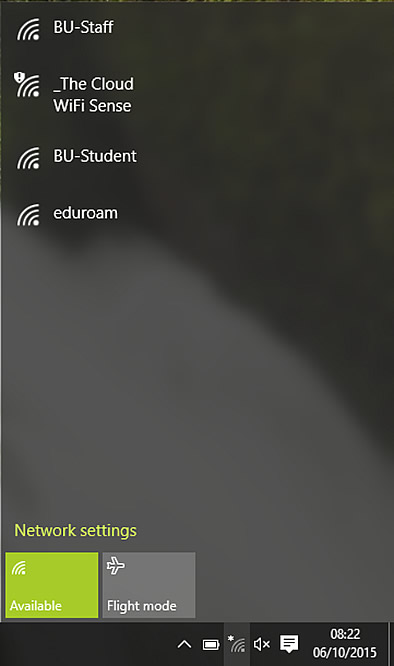
Select Eduroam, tick the 'connect automatically' box and click connect.
Enter your Bournemouth University username and password. Note that your username must be followed by @Bournemouth.ac.uk
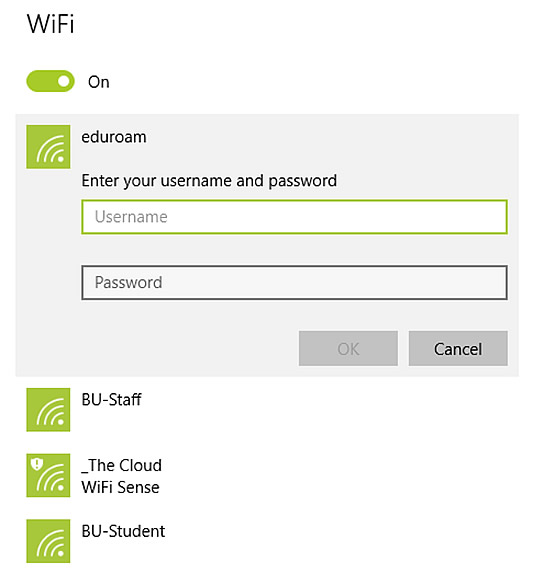
Click OK.
You will see the following message appear
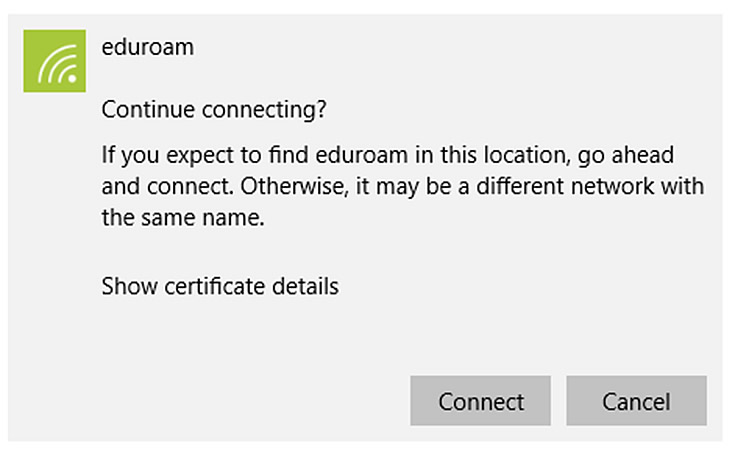
Click Connect and you will be connected to the eduroam network, provided you entered your username and password correctly.